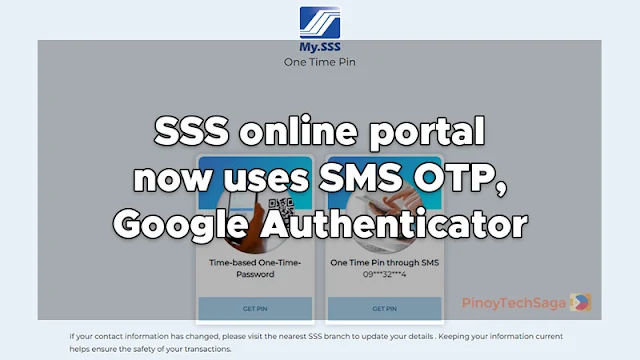
Social Security System (SSS) now requires the use of the SMS One-Time Password (OTP) or the Google Authenticator app for online My.SSS portal logins. Check out more information below, including the guides on how to log in using these new authentication methods.
The state-run pension fund initially implemented these Multi-Factor Authentication schemes in November 2024. In a statement, SSS OIC/Executive Vice President for the Branch Operations Sector Voltaire Agas said they integrated this feature to "enhance the security of the SSS online portal [member.sss.gov.ph]." SSS SVP for Information Technology Management Maria Belinda San Jose added that "the risks associated with unauthorized access and potential fraud" will be mitigated.
Authentication Options: SMS One-Time Password (SMS-OTP) and Time-based One-Time Password (TOTP)
Agas provided some reminders when members prefer the SMS OTP option for verification during login. He noted that the system will send the OTP code (six-digit passcode) to the member's registered mobile phone number every time they access their My.SSS account. Moreover, outdated or inactive contact information can make it difficult to log into the portal.
With that in mind, SSS urges its members to update their contact information, especially those with old mobile numbers or missing SIM cards, if they choose the SMS OTP option for login.
With updated contact details, you will "get the codes to verify your identity when you sign in to your online [My.SSS] account," said Agas.
Members who want to update their mobile numbers have two options, whether online or at any SSS branch office across the Philippines. Here are the explanations from Agas:
- Online: "If you have an existing mobile number in the SSS database but no longer use that phone number, you can update your details online through your My.SSS account."
- SSS branch office: "Members without a mobile number in the SSS records can update their contact information. They must submit a Member Data Change Request form [E-4] to any SSS branch office nationwide."
On the other hand, members who select TOTP as their preferred authentication method "must enter the verification code to the Google Authenticator app to access their My.SSS account," said San Jose.
Those having issues accessing the website may visit the e-centers in the SSS branch offices. Agas said that they "established e-centers manned by SSS personnel who are ready to assist and guide you in using the My.SSS Portal."
Guide: SSS Account Login via SMS OTP
Step 1: Open your web browser and go to member.sss.gov.ph.
Step 2: Enter your User ID and password and click Sign In.
Step 3: Under the "One Time Pin through SMS," click "GET PIN."
Step 4: Your SSS-registered mobile number will receive a text message from SSS OTP containing the 6-digit code, which is valid for 5 minutes only. Note that sometimes there will be delays, especially when the system is busy. Enter the verification code and click LOGIN.
Step 5: You are now successfully logged in and can now access several features of the My.SSS Portal Dashboard.
SMS OTP is the default login option for all members. If the SIM linked to your SSS has expired or was lost, here's what SSS recommends:
If your contact information has changed, please visit the nearest SSS branch to update your details or set up TOTP for added security. Keeping your information current helps ensure the safety of your transactions.
If that's your case, then try the other authentication method, which is TOTP.
Guide: SSS Account Login via TOTP (Google Authenticator App)
Step 1: Open your internet browser and go to member.sss.gov.ph.
Step 2: Enter your User ID and password and click Sign In.
Step 3: Click "Setup TOTP," and you'll see your generated QR code and Secret Key.
Step 4: Now, download and install the Google Authenticator app on your mobile device (Android or iOS).
Step 5: Open the Authenticator app and scan the QR code or manually enter the Secret Key (or the Setup Key).
As for me, I prefer the TOTP via the Google Authenticator app because it's faster (since codes are auto-generated every 30 seconds) than receiving codes via SMS OTP, which often takes a longer time. How about you? What's your preferred authentication method? Let me know in the comments below.
On the other hand, here are some of SSS's previous announcements you may have missed: UMID Card application guidelines and BPI as a new payment channel.
from PinoyTechSaga | Philippines Tech News and Game Reviews Blog https://ift.tt/sAvxeyI
via IFTTT






